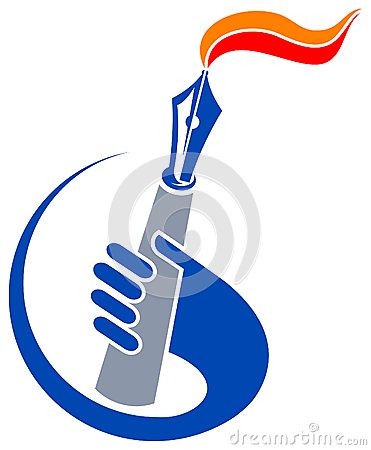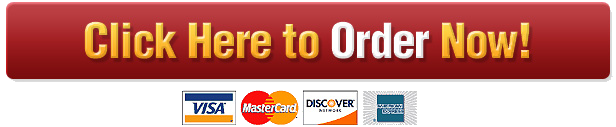MaxQDA
College of Doctoral Studies
RES-850 Using MaxQDA Assignment Resource
MAXQDA is a software tool designed to assist in the analysis of qualitative data. It should be noted that MAXQDA does not create codes or perform analyses independently; the researcher must create the necessary codes and manipulate the data to gain insight. However, MAXQDA simplifies the analysis process.
After completing this assignment, you should plan to further explore MAXQDA to gain familiarity with this software. It will be used in subsequent courses.
Follow the steps below to complete the assignment, “Using MAXQDA.”
2. View the “Getting Started Tutorial” in MAXQDA (see below). The video is approximately 7 minutes in length. This video also demonstrates the code system. Though the assignment will not require the importing of documents, this video offers a good idea of how the software program works. A more in-depth webinar, “Optional: MAXQDA Webinar,” is also available in the Loud Cloud course materials for this topic.
3. Download the “MAXQDA Getting Started Guide” as shown below. Review the Guide to gain an understanding of how the interface works as well as explanation of the standard toolbar and the key words you will need to understand prior to reviewing data. Pay close attention to pages 20-25 as they show how to code and activate documents.
4. In the MAXQDA Welcome dialogue window, click “Open Examples”.
5. Then, click on the file “ENG/Life Satisfaction.mx18”, the first project file listed under the drop-down menu. If prompted, do not back up the project (click “No.”)
6. Once you have opened “Eng/Life Satisfaction.mx18” by clicking on it, help is available by clicking on the icon in the top toolbar and then clicking the question mark “Help” icon at the far right of the page near the top.
7. From the top toolbar in MaxQDA, click on “Home.” Explore the available views (Document System, Code System, Document Browser, and Retrieved Segments). Pay close attention to the different data sources that were included in this sample project: documents, a focus group, Twitter data, videos, and images.
Views
8. In the Document System view, right Click on “Documents” (under the tool bar), and activate all documents. The activated document titles change color. This allows the user to click on a document, open it in a new browser window, and see all comments from one person in the document saved under his or her name. A right click on the focus group transcript permits opening the actual transcript.
9. Double click on Joanna’s name to open Joanna’s transcript and take a screen shot for this assignment.
10. In the Code System view, right click on “Code System” (under the toolbar), and activate all codes. The code titles activated will change color. This displays codes, such as People, Assessments, Interviews Main Topics, Word to story prompts, Autocodes, and Autocode Twitter Data. These are preliminary codes the researcher has assigned to his/her data.
11. Under the Codes, you will see subcodes. For example, look at the code “People.” Underneath the code, you see subcodes of grandparents, parents, siblings, friends, and partner. These subcodes represent some further analysis the researcher has done. Click on the arrow to the left of the other codes to reveal subcodes for each.
12. Click on “Interviews Main Topics” code to reveal the subcodes. Then, double click on the “Career” subcode. Finally, click on Jon’s name to reveal the paragraph coded for Jon under the career subcode. Take a screenshot of Jon’s paragraph-long quote on this topic for the assignment.
13. At this point, the researcher has developed codes and subcodes. Review all of the codes and subcodes developed thus far. Right now, all of the information is at the code or subcode levels. Researchers need to find a way to collapse these subcodes into common groups, or categories. Study each of the subcodes by double clicking on the subcode and reading the pertinent information. (See bullet point 11 where you opened Jon’s interview for the Career subcode.) Read through these until you obtain an understanding of what that particular subcode represents. Once you have an understanding of the subcodes, think critically to create and define at least three categories. A category should capture commonalities that group several subcodes together. For example, under the Assessments code, we see subcodes: negative, neutral, positive, unclear/ambivalent. Under the Word to story prompts code, we see subcodes of sadness, happiness, success and failure. Perhaps one category might be “Emotions.”
14. Create two categories that collapse the subcodes in Interviews Main Topics and two categories that collapse the subcodes in People,. Write a brief rationale (250-500 words) describing how you moved from the larger list of subcodes to each category. Note: Your chosen categories do not have to encompass all of the subcodes; but, each category must use a minimum of two subcodes.
In summary, to complete this project you need the following deliverables:
1. A screenshot of Joanna’s transcript.
2. A screenshot of Jon’s paragraph-long quote.
3. The four categories developed from subcodes.
4. A rationale for the process you used to collapse the subcodes into groups, or categories.
© 2018. Grand Canyon University. All Rights Reserved.
© 2018. Grand Canyon University. All Rights Reserved.