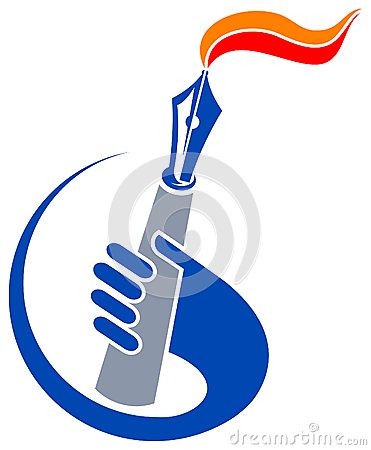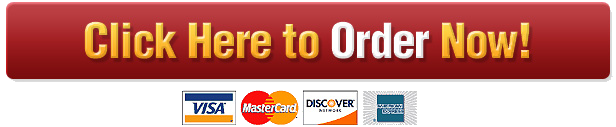Assignment 1: Word Processing Overview
Assignment 1 is designed to have you explore how to use word processing to format a multi-
page document complete with headers and/or footers, page numbers, line spacing, etc.
If you require assistance to do this assignment, be sure to see one of the TA/GAs or the instructor
during their office hours. You may also post questions to the class-wide open discussion forum in
Blackboard–just don’t attach or post any solutions to your problem as any posts made there will be
seen by everyone in the class. Posting to such forums is a good idea for the following reasons:
Very often more than one person has the same or similar question.
Often others in the class will reply/post with additional questions.
Also the instructor, as well as any of the TA/GAs, can respond to those questions.
Finally, it is always best to ask questions than not.
Task
Word Processing Program Requirement
You are to format a word processing document that is created using Microsoft Word (i.e. it will
have a .doc or .docx extension).
N.B. You must use Microsoft Office – Word for this assignment. You may obtain your free
copy of Microsoft Office by downloading the install program from the Office 365 portal.
The instructions for this assignment are using Microsoft Word 2016 version. However,
other versions of Microsoft Word are similar.
Save your file as: WP Assignment 1 YourFirstName YourLastName (i.e. File tab/Save As)
Overall Requirements
Your document must be set to use a Letter page (8.5″x11″). Although this is the default under
most circumstances, you can verify this by:
MS Word 2016:
o Click the Layout tab at the top of the window.
o Within the Page Setup group, click the Size icon.
o When the pop-up menu appears, ensure that Letter is selected.
Your document must have the following margins set:
The left and right margins must be 1.25 inches.
The top and bottom margins must be 1.25 inches.
Assignment 1: Word Processing Copyright © 2018 Ross Ferrara. All Rights Reserved. Page 2 of 6
To set margins:
MS Word 2016:
o Click the Layout tab at the top of the window.
o Within the Page Setup group, click the Margins icon.
o Choose Custom Margins… and set margins as required.
NOTE: 1 inch is 2.54 cm –if centimetres appears instead of inches.
N.B. You may see centimetres because your “country settings” in your operating system are
set to Canada and Canada uses the metric system by default. It is possible to override this,
but, it is not necessary for this course.
To set the Line and Paragraph Spacing (i.e. spacing between lines of text), do the following:
MS Word 2016: